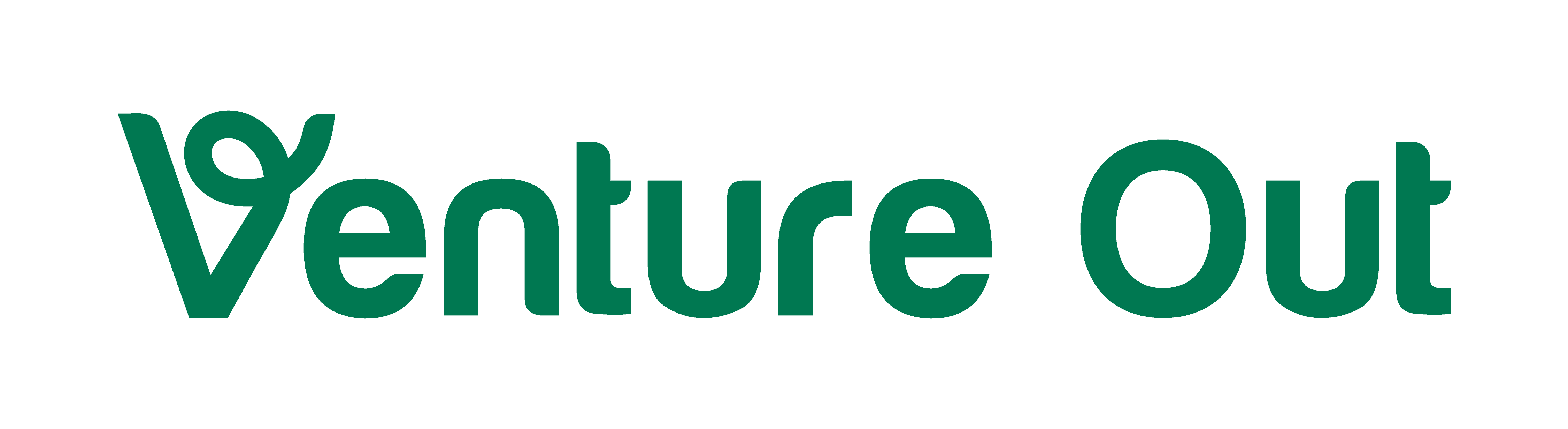I’ve mentioned Imtranslator a few times. In case you missed the previous references to this awesome Chrome extension, don’t worry. This is the right place to start!
In this post I’m going to show you how you can use Imtranslator to create interlinear texts and read my articles in Spanish and keep English as a reference. After all, you are here to learn Spanish, right?
1# First, head to Chrome Extensions and install Imtranslator. Then, you’ll need to set up a few things. In the Options tab (second on the list), make sure you choose Spanish as your target language. It should look like this:
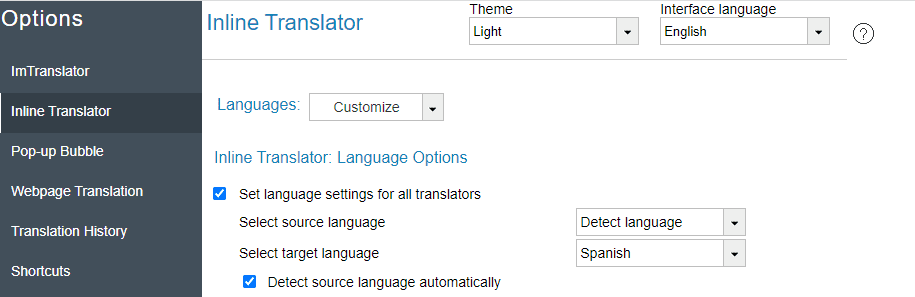
2# You can now open the post you’ve chosen and select a sentence, paragraph or all of it. Then In this example I selected a paragraph. Right click and go to the Imtranslator option:
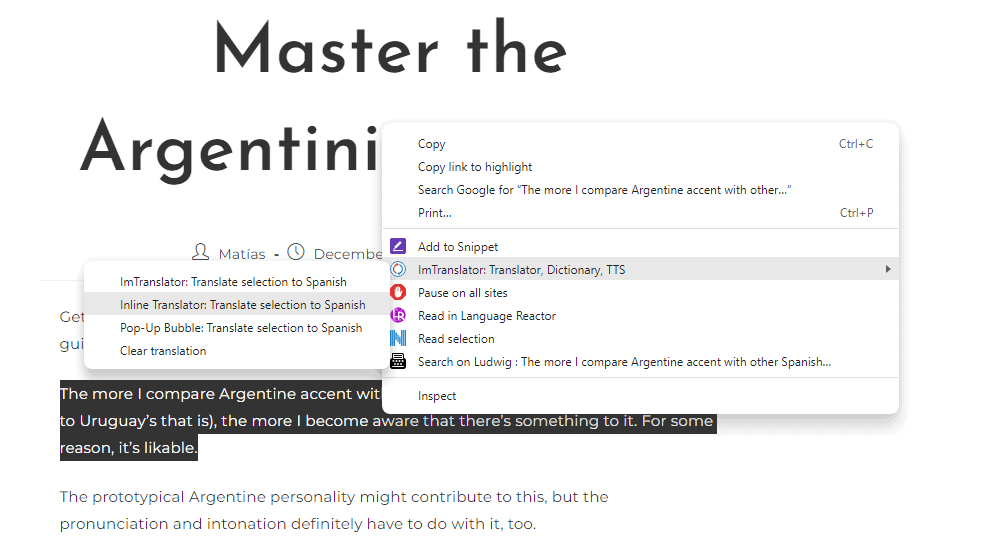
3# You’ll see how the extension creates interlinear chunks of text in Spanish.
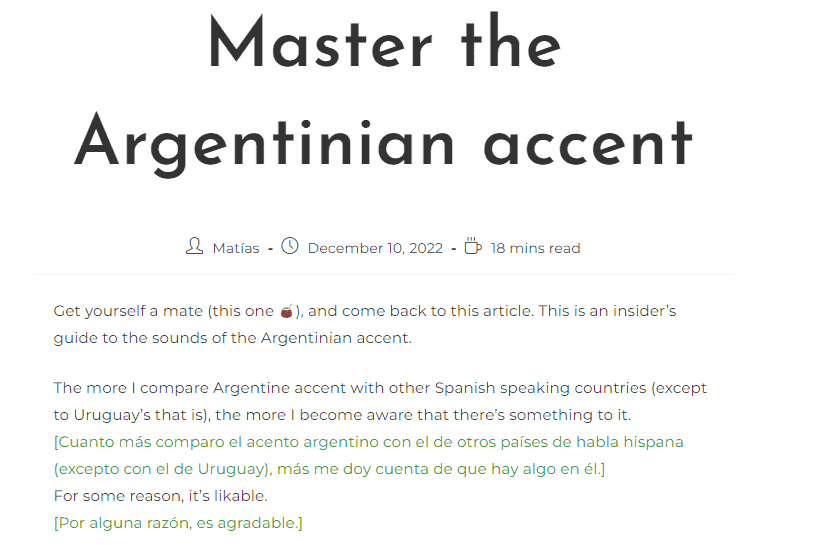
Now, choose one of the blog posts below the pink line and choose an article to read. Then you can go anywhere on the internet and do the same!
End the week on a high!
Happy Spanish learning,
You might also want to read these articles:
- Español RioplatenseHablemos de las cosas que hacen del español rioplatense un dialecto tan distinto.
- On Huevos and PelotasRich metaphors await to those who dare to read this post.
- False expectations are deadlyIn language learning, false expectations can do real damage. Here’s why patience and perseverance win the race.
- Argentinian Spanish vs Mexican SpanishIn the past, I compared Argentinian Spanish to Peninsular Spanish and Uruguayan Spanish. Here’s the long due AR / MX comparison.
- Cognates and False FriendsLearn about cognates and false cognates so they don’t surprise further down in your Spanish learning journey.
- CancherearDive into the nuances of the word ‘canchero’ and how ‘cancherear’ can make or break a moment.